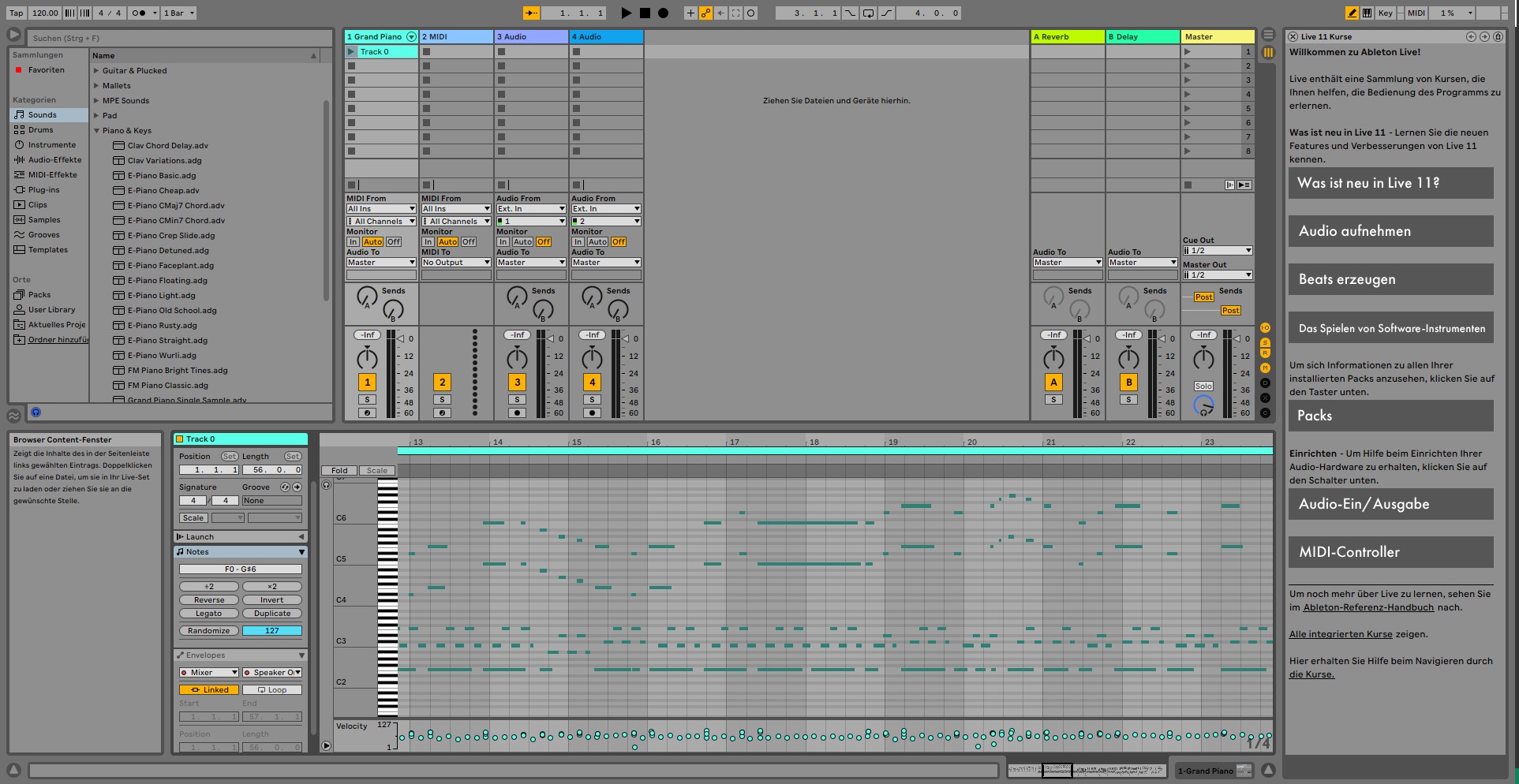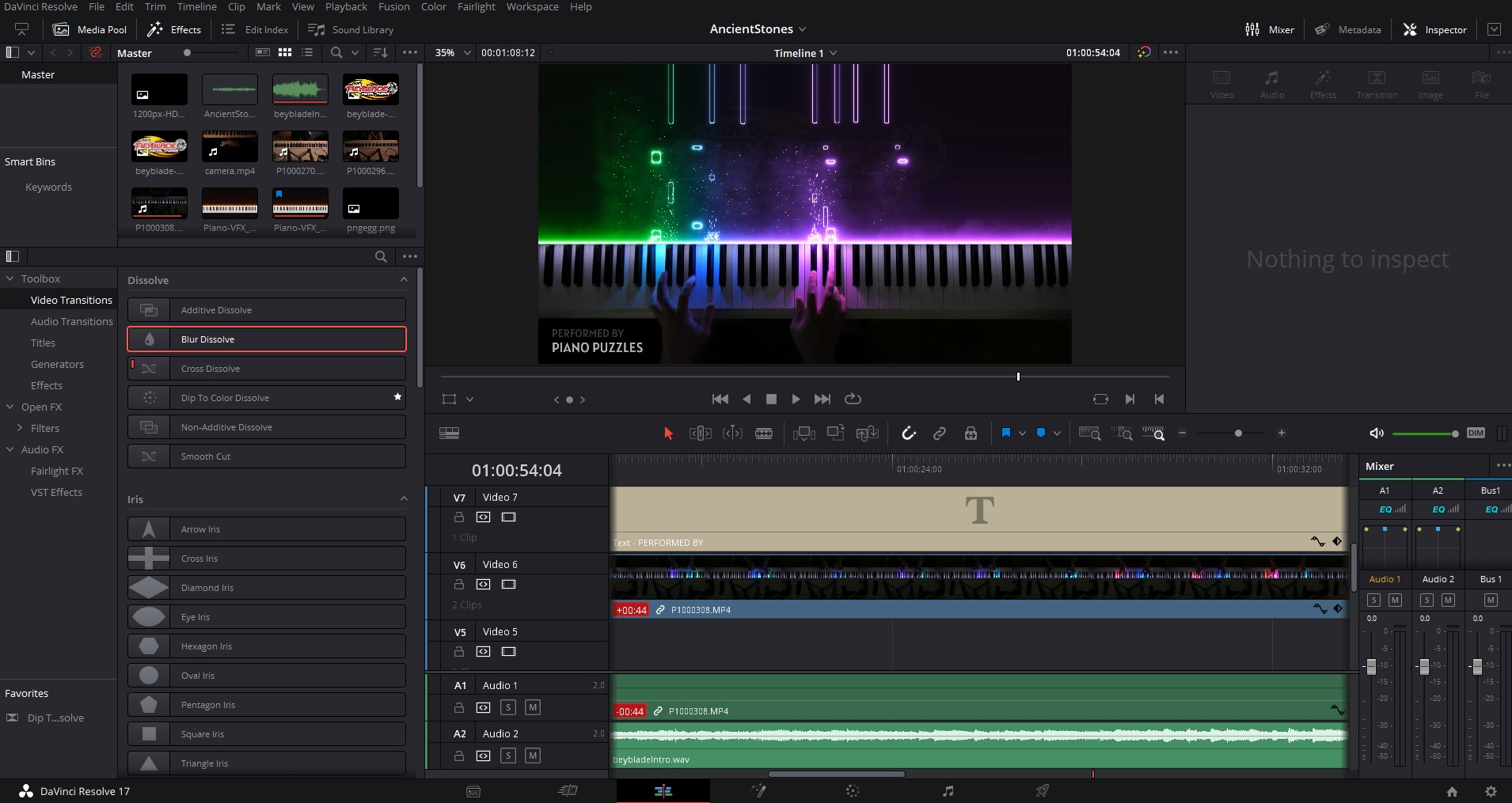Record The Piano Performance
The recording process is devided into two different parts. On the one hand you have to record yourself when you play the piano so that your hands and the LEDs from the visualizer can be seen. On the other hand you must record your play digitally by saving the pressed notes into a Midi file so that you can visiualize the Midi later on.
You can easily record your performance via a midi file by using the raspberry pi. There is a built in function to record your play. When you're done you can press "safe midi" on the visualizer's display and a respective midi files is stored on the raspberry pi. You can access this file by connecting to your pi remotely with a software like WinSCP. When you're connected remotely you can copy the midi file via drag and drop to your desktop computer.
For the physically recording we use a Lumix DC FZ82 that can be seen in the right picture. We are using a tripod to film the keyboard from the top so that every key is captured while recording. It is important to provide enough darkness in the room while recording in order to capture the lights from the visualizer properly. If there is too much light in the room you will most likely end up seeing not that much from your LEDs.